DevTools extensions add features to Chrome DevTools by accessing DevTools-specific extension APIs through a DevTools page added to the extension.
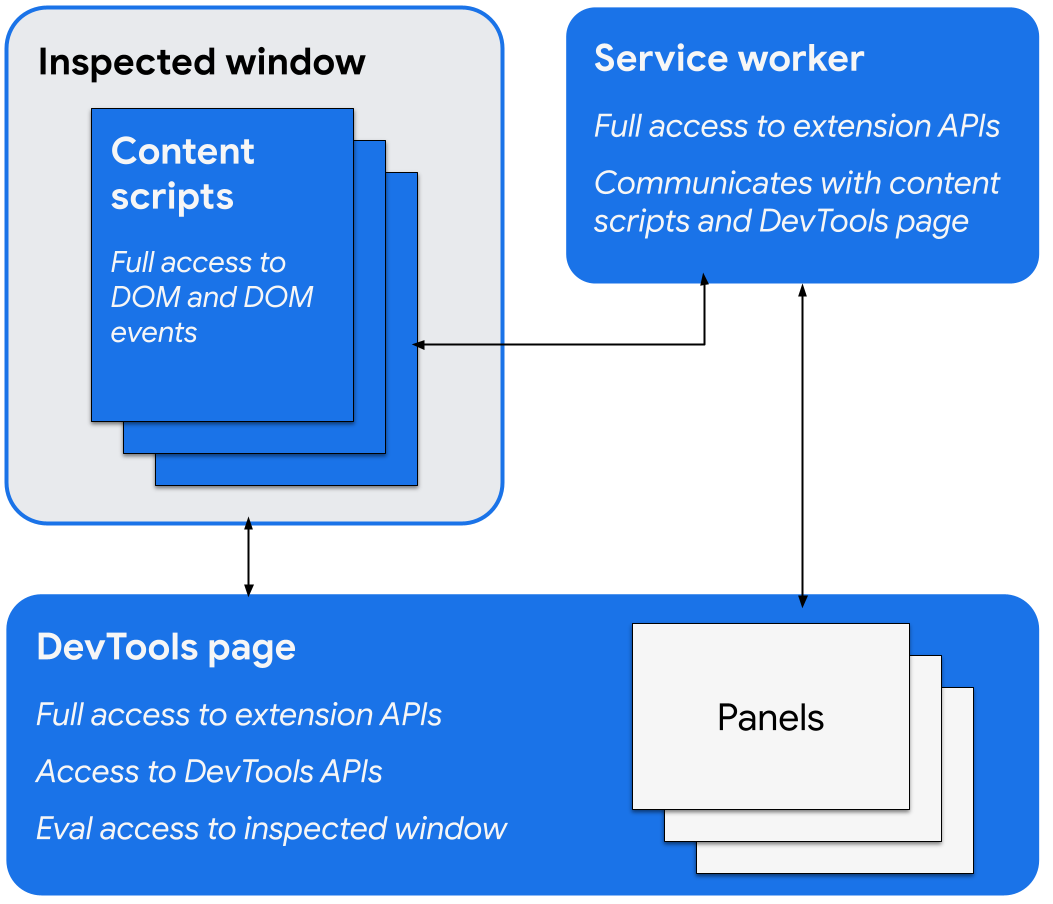
The DevTools-specific extension APIs include the following:
The DevTools page
When a DevTools window opens, a DevTools extension creates an instance of its DevTools page that exists as long as the window is open. This page has access to the DevTools APIs and extension APIs, and can do the following:
- Create and interact with panels using the
devtools.panelsAPIs, including adding other extension pages as panels or sidebars to the DevTools window. - Get information about the inspected window and evaluate code in the inspected window using the
devtools.inspectedWindowAPIs. - Get information about network requests using the
devtools.networkAPIs. - Extend the Recorder panel using the
devtools.recorderAPIs.
The DevTools page can directly access extensions APIs. This includes being able to communicate with the service worker using message passing.
Create a DevTools extension
To create a DevTools page for your extension, add the devtools_page field in the extension
manifest:
{
"name": ...
"version": "1.0",
"devtools_page": "devtools.html",
...
}
The devtools_page field must point to an HTML page. Because the DevTools
page must be local to your extension, we recommend specifying it using a relative URL.
The members of the chrome.devtools API are available only to the pages loaded within the DevTools
window while that window is open. Content scripts and other extension pages don't have access
to these APIs.
DevTools UI elements: panels and sidebar panes
In addition to the usual extension UI elements, such as browser actions, context menus and popups, a DevTools extension can add UI elements to the DevTools window:
- A panel is a top-level tab, like the Elements, Sources, and Network panels.
- A sidebar pane presents supplementary UI related to a panel. The Styles, Computed Styles, and Event Listeners panes on the Elements panel are examples of sidebar panes. Depending on the version of Chrome you're using and where the DevTools window is docked, your sidebar panes might look like the following example image:
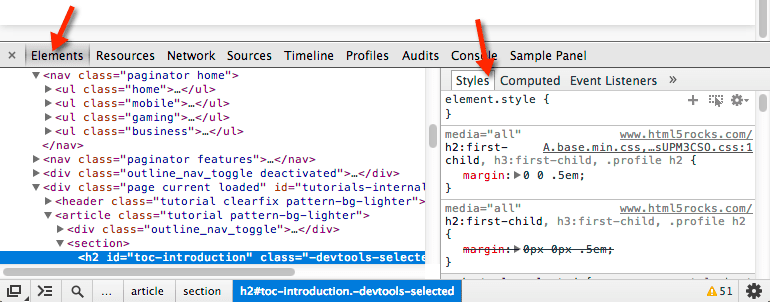
Each panel is its own HTML file, which can include other resources (JavaScript, CSS, images, and so on). To create a basic panel, use the following code:
chrome.devtools.panels.create("My Panel",
"MyPanelIcon.png",
"Panel.html",
function(panel) {
// code invoked on panel creation
}
);
JavaScript executed in a panel or sidebar pane has access to the same APIs as the DevTools page.
To create a basic sidebar pane, use the following code:
chrome.devtools.panels.elements.createSidebarPane("My Sidebar",
function(sidebar) {
// sidebar initialization code here
sidebar.setObject({ some_data: "Some data to show" });
});
There are several ways to display content in a sidebar pane:
- HTML content: Call
setPage()to specify an HTML page to display in the pane. - JSON data: Pass a JSON object to
setObject(). - JavaScript expression: Pass an expression to
setExpression(). DevTools evaluates the expression in the context of the inspected page, then displays the return value.
For both setObject() and setExpression(), the pane displays the value as it would appear in the
DevTools console. However, setExpression() lets you display DOM elements and arbitrary JavaScript
objects, while setObject() only supports JSON objects.
Communicate between extension components
The following sections describe some helpful ways to allow DevTools extension components to communicate with each other.
Inject a content script
To inject a content script, use scripting.executeScript():
// DevTools page -- devtools.js
chrome.scripting.executeScript({
target: {
tabId: chrome.devtools.inspectedWindow.tabId
},
files: ["content_script.js"]
});
You can retrieve the tab ID of the inspected window using the
inspectedWindow.tabId property.
If a content script has already been injected, you can use messaging APIs to communicate with it.
Evaluate JavaScript in the inspected window
You can use the inspectedWindow.eval() method to execute JavaScript
code in the context of the inspected page. You can invoke the eval() method from a DevTools page,
panel, or sidebar pane.
By default, the expression is evaluated in the context of the main frame of the page.
inspectedWindow.eval() uses the same script execution context and options as code
entered in the DevTools console, which allows access to DevTools Console Utilities
API features when using eval(). For example, SOAK uses it for inspecting an element:
chrome.devtools.inspectedWindow.eval(
"inspect($$('head script[data-soak=main]')[0])",
function(result, isException) { }
);
You can also set the useContentScriptContext to true when calling inspectedWindow.eval() to
evaluate the expression in the same context as the content scripts. To use this option, use a static content script declaration before calling eval(), either by calling executeScript() or by specifying a content
script in the manifest.json file. After the context script context loads, you can also use this option to
inject additional content scripts.
Pass the selected element to a content script
The content script doesn't have direct access to the current selected element. However, any code you
execute using inspectedWindow.eval() has access to the DevTools
console and Console Utilities APIs. For example, in evaluated code you can use $0 to access the
selected element.
To pass the selected element to a content script:
Create a method in the content script that takes the selected element as an argument.
function setSelectedElement(el) { // do something with the selected element }Call the method from the DevTools page using
inspectedWindow.eval()with theuseContentScriptContext: trueoption.chrome.devtools.inspectedWindow.eval("setSelectedElement($0)", { useContentScriptContext: true });
The useContentScriptContext: true option specifies that the expression must be evaluated in the
same context as the content scripts, so it can access the setSelectedElement method.
Get a reference panel's window
To call postMessage() from a devtools panel, you'll need a reference to its window object. Get a
panel's iframe window from the panel.onShown event handler:
extensionPanel.onShown.addListener(function (extPanelWindow) {
extPanelWindow instanceof Window; // true
extPanelWindow.postMessage( // …
});
Send messages from injected scripts to the DevTools page
Code injected directly into the page without a content script, including by appending a <script>
tag or calling inspectedWindow.eval(), can't send messages to the
DevTools page using runtime.sendMessage(). Instead, we recommend
combining your injected script with a content script that can act as an intermediary, and using
the window.postMessage() method. The following example uses the background script
from the previous section:
// injected-script.js
window.postMessage({
greeting: 'hello there!',
source: 'my-devtools-extension'
}, '*');
// content-script.js
window.addEventListener('message', function(event) {
// Only accept messages from the same frame
if (event.source !== window) {
return;
}
var message = event.data;
// Only accept messages that we know are ours. Note that this is not foolproof
// and the page can easily spoof messages if it wants to.
if (typeof message !== 'object' || message === null ||
message.source !== 'my-devtools-extension') {
return;
}
chrome.runtime.sendMessage(message);
});
Other alternative message-passing techniques can be found on GitHub.
Detect when DevTools opens and closes
To track whether the DevTools window is open, add an onConnect listener to the service worker and call connect() from the DevTools page. Because each tab can have its own DevTools window open, you might receive multiple connect events. To track whether any DevTools window is open, count the connect and disconnect events as shown in the following example:
// background.js
var openCount = 0;
chrome.runtime.onConnect.addListener(function (port) {
if (port.name == "devtools-page") {
if (openCount == 0) {
alert("DevTools window opening.");
}
openCount++;
port.onDisconnect.addListener(function(port) {
openCount--;
if (openCount == 0) {
alert("Last DevTools window closing.");
}
});
}
});
The DevTools page creates a connection like this:
// devtools.js
// Create a connection to the service worker
const serviceWorkerConnection = chrome.runtime.connect({
name: "devtools-page"
});
// Send a periodic heartbeat to keep the port open.
setInterval(() => {
port.postMessage("heartbeat");
}, 15000);
DevTools extension examples
The examples on this page come from the following pages:
- Polymer Devtools Extension - Uses many helpers running in the host page to query DOM/JS state to send back to the custom panel.
- React DevTools Extension - Uses a submodule of the renderer to reuse DevTools UI components.
- Ember Inspector - Shared extension core with adapters for both Chrome and Firefox.
- Coquette-inspect - A clean React-based extension with a debugging agent injected into the host page.
- Sample Extensions have more worthwhile extensions to install, try out, and learn from.
More information
For information on the standard APIs that extensions can use, see chrome.* APIs and web APIs.
Give us feedback! Your comments and suggestions help us improve the APIs.
Examples
You can find examples that use DevTools APIs in Samples.
